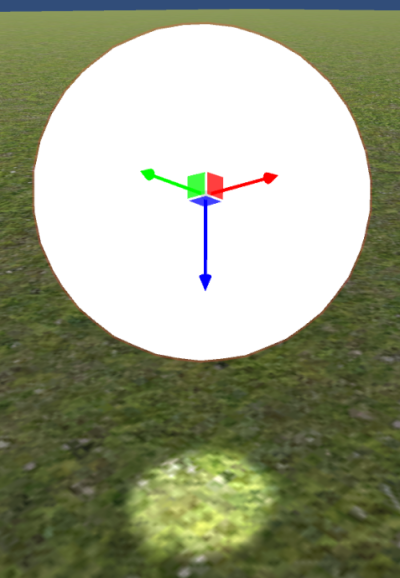Instructions
This tutorial will explain how to add and edit the lighting in Artspark!
- For this tutorial we will be using a Mixing Barrel as the object
we are lighting.
For a Video Tutorial of this process watch Introduction to Artspark
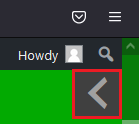
Navigation Window
For tips on Navigation within Artspark view the Navigation Window.
- Click the Arrow Icon beside the scroll bar near the top of the screen.
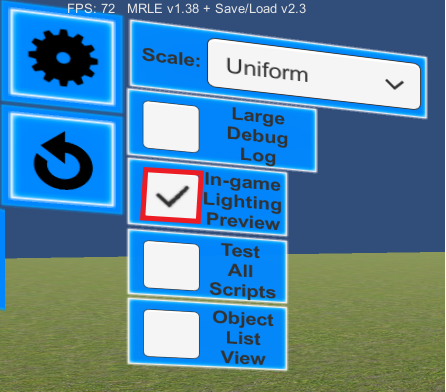
In Game Lighting Preview
Lighting Preview is turned off by default when launching Artspark. It must
be enabled to see the lighting effects added.
- To Enable Lighting Preview: Click the checkmark at
the top left of the screen.
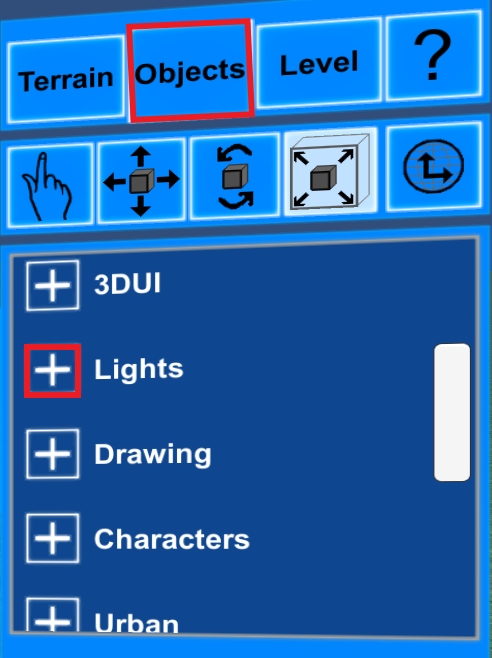
Access the Lights Folder
In order to access Lighting Effects, we will first need to access
the Lights Folder.
- Click the Object Tab.
- Click the Plus Sign beside Lights
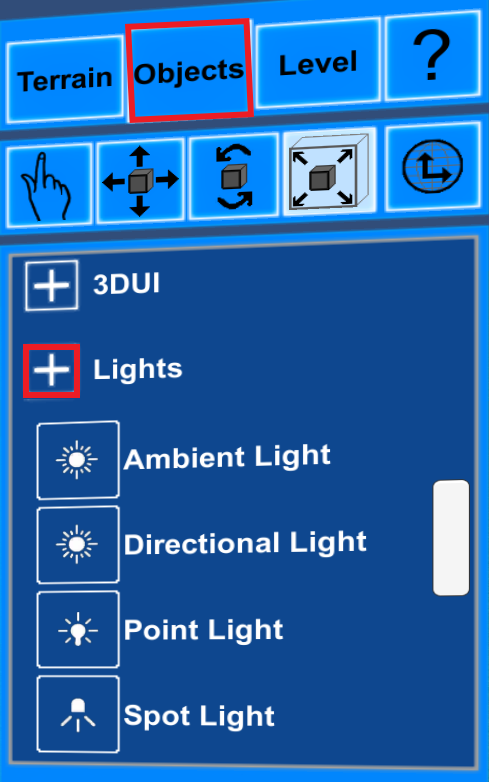
Select the Light Type
After clicking the Plus Sign beside the lights folder, a list
of four light options will appear.
- Ambient Light: Lights up everything regardless of its location.
- Directional Light: Works like an artificial sun, and can be
rotated for different intensities. - Point Light: Lights up around a singular point.
- Spot Light: Lights up in a cone shape around a singular point.
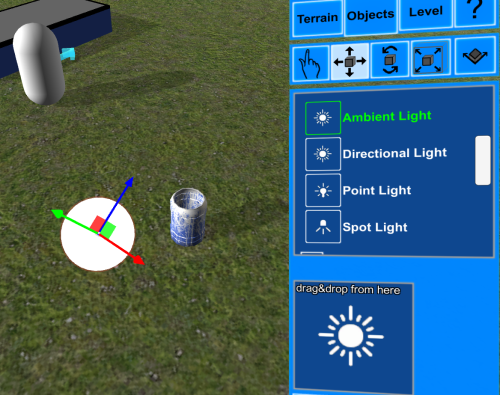
Ambient Light
Ambient Light is used most commonly to add a basic lighting element to a
stage or level.
- Rotation: By changing the Rotation the Intensity will increase
or decrease.
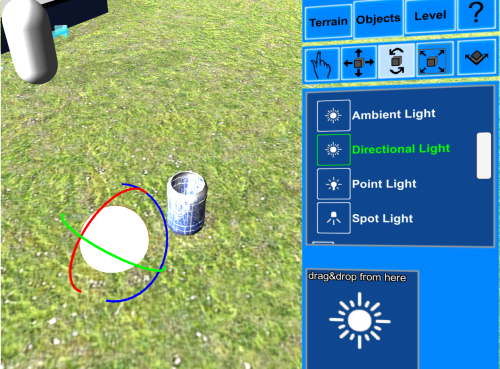
Directional Light
Directional Light is used most commonly to add a more advanced lighting
element to a stage or level.
- Rotation: By changing the Rotation the Intensity will increase
or decrease as will the direction of the light.
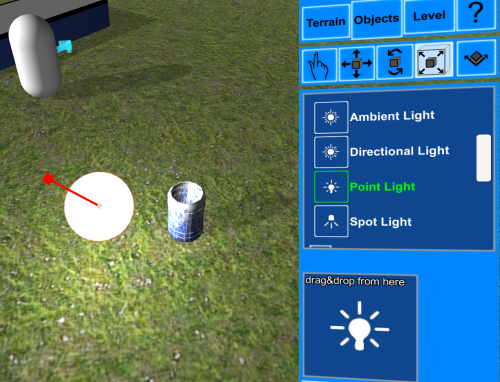
Point Light
Point Light is a light effect used to light a single point of an area. This
light effect always remains pointed downward.
- Move: By moving the location of the light, the area it will
illuminate will move with it. The higher the light is raised,
the wider the glow. - Resize: By altering size of the light, the intensity it casts
will rise or fall.
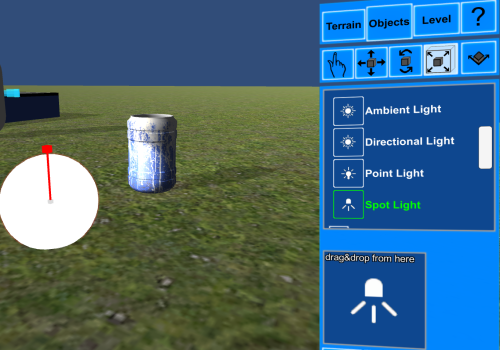
Spot Light
Spot Light is a light effect used to light a single area in a cone like
shape and can be rotated to change the direction of the light.
- Move: By moving the location of the light, it can
be placed closer or further away from objects to change the size
of the spotlight, and it’s initial point of casting. - Rotate: By rotating the light, the direction of
the conical spot light will change angles. - Resize: By altering the size of the light, the intensity it casts
will rise or fall.