
Instructions
This tutorial will explain how to change scale mode between uniform
and non uniform scaling.
- For this tutorial we will be using a Mixing Barrel as the object.
For a Video Tutorial of this process watch Introduction to Artspark
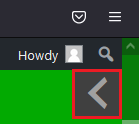
Navigation Window
For tips on Navigation within Artspark view the Navigation Window.
- Click the Arrow Icon beside the scroll bar near the top of the screen.

Select your Object
By clicking the Hand Icon, you can select any Object previously placed.
- Click and drag the Red Box to freely move your object.
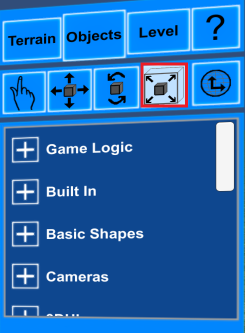
Resize the Image
After an Object is selected, click on the Icon of a Box with diagonal
arrows to resize it.
- Resizing is done in Uniform Mode by default.
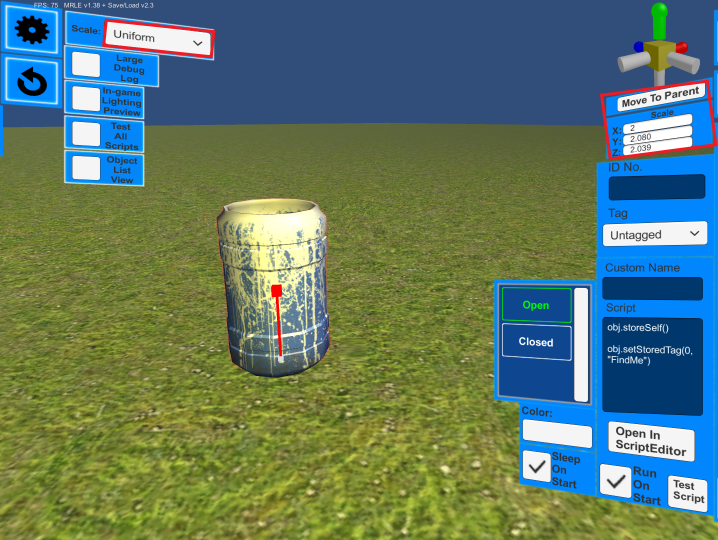
Scale in Uniform Mode
When scaling in Uniform Mode, when an image is resized, it will
keep all of its original proportions. After the Resizing Icon
is selected, the object can be scaled uniformly in one of two ways.
- Click and drag the Red Bar to make the object larger or smaller.
- Manually change the proportions to the same value in the
position menu.
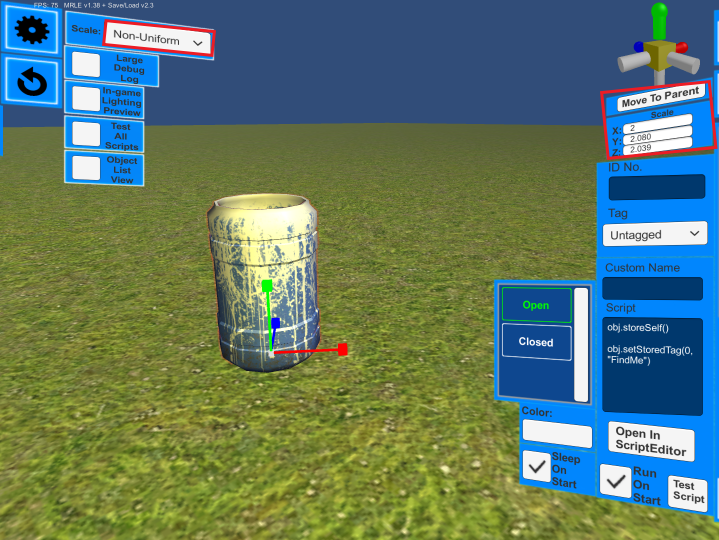
Scale in Non Uniform Mode
When scaling in Non Uniform Mode, an image can be resized outside
of standard proprotions along three axis. The Red, Green and Blue bars
(X, Y, Z) can be scaled in one of two ways.
- Click and drag the Red, Green and Blue Bars to alter it’s
Length, Width and Height. - Manually change the proportions to different values in the
position menu.

