
Instructions
This tutorial will explain how to edit an object in Artspark!
- For this tutorial we will be using a Mixing Barrel as the object.
For a Video Tutorial of this process watch Introduction to Artspark
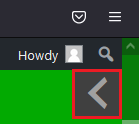
Navigation Window
For tips on Navigation within Artspark view the Navigation Window.
- Click the Arrow Icon beside the scroll bar near the top of the screen.

Select your Object
By clicking the Hand Icon, you can select any Object previously placed.
- Click and drag the Red Box to freely move your object.
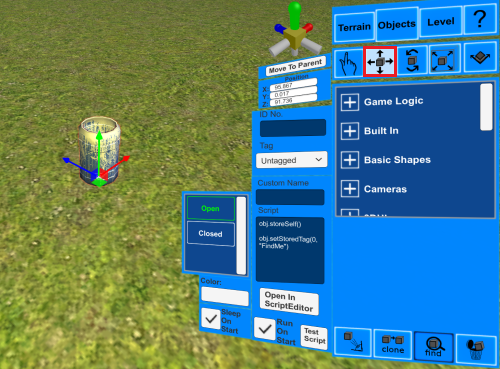
Move your Object
After an Object is selected, click on the Icon of a Box with an up,
down, left and right arrow. This will enable the object to move
along the X, Y and Z axis in one of two ways:
- Click and drag along the Red, Green or Blue lines.
- Modify the values in the Position Table
- For more information view the Navigation Window
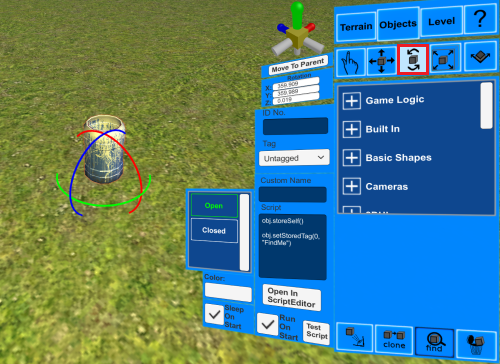
Rotate your Object
After an Object is selected, click on the Icon of a Box with two rotating
arrows. You can do this in two ways:
- Click and drag the Red, Green or Blue lines.
- Modify the values in the Position Table
- For more information view the Navigation Window
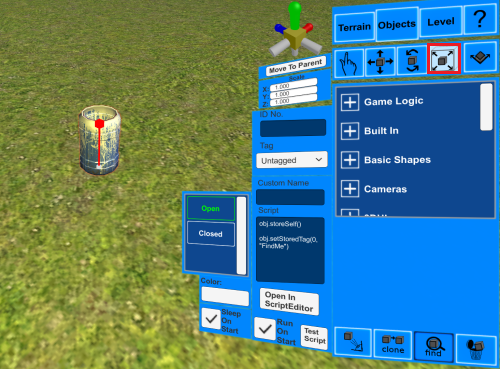
Scale your Object
After an Object is selected, click on the Icon of a Box with an up,
down, left and right arrow. Once selected you can change the size
in one of two ways:
- Click and drag the Red, Green or Blue lines.
- Modify the values in the Position Table
- For more information view the Navigation Window
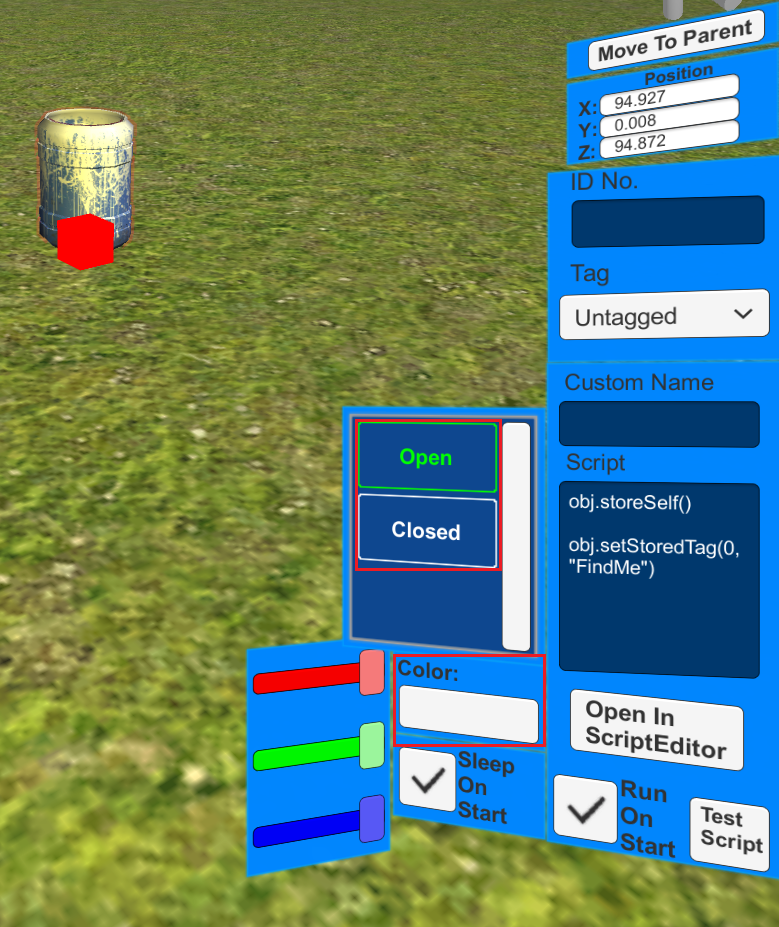
Alter your Object
After an Object is selected, additional menu options may become available.
- For the Mixing Barrel you can choose for it to be Open or Closed
- Change Colours by clicking the Colour box and sliding the bars

